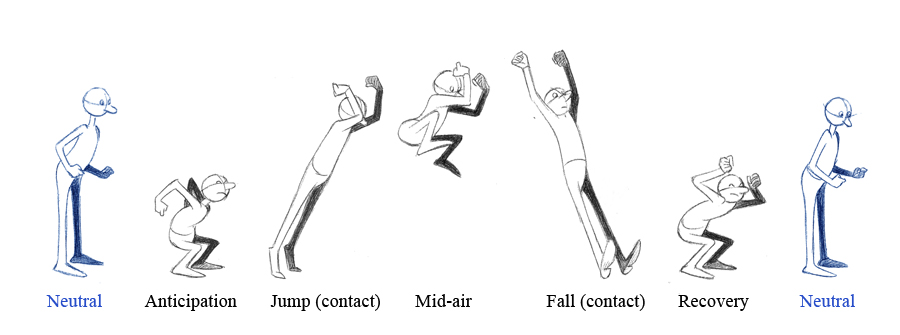Finally learning about Unity.
Here is how to set a character in Unity.
1.Export an .fbx of the character from 3ds max.
2. Import in Unity by dragging the .fbx file into the project pane.
3. select the .fbx file in the project pane and go to the rig tab. select Humanoid for the animation type. click configure. the bones need to be all green. Otherwhise, you need to assign them. press done button.
4. Found a prefab file to use with all the necessary script (you can use the third person controller prefab)
in my case, I already had a prefab, but I needed to replace the old character mesh by the new one.
In the hierarchy, the player node is my prefab and also the playable character.
In the project pane, I have my new mesh called glimpse_SK. I need to drag it in the scene and positione it at the same place than the old character. A new node called glimpse_SK will appear in the hierarchy.
In the hierarchy, Girl is the old mesh. delete it and drag the new glimpse_SK node to it place.
then, I change the animator option of the prefab player and chose glimpse_SK.
By selecting your character node, you can change the animation controller.
Thursday, 28 August 2014
Tuesday, 26 August 2014
Wednesday, 20 August 2014
Extrude from a spline
Create a spline with the ep cuve button
right mouse click to edit the vertex
create a shape. A cylinder in this case.
select the polygon to extend and the spline and press the extrude button
after the extrusion, it will look like this:
Go to the right panel of the shape or spline. Add divisions.
right mouse click to edit the vertex
create a shape. A cylinder in this case.
select the polygon to extend and the spline and press the extrude button
after the extrusion, it will look like this:
Go to the right panel of the shape or spline. Add divisions.
Material in Maya
To apply a material
In the hypershade window, middle mouse click on material and drag to object
or
left mouse click on object, asign new or existing material
In the hypershade window, middle mouse click on material and drag to object
or
left mouse click on object, asign new or existing material
Sunday, 17 August 2014
Render wireframe in Maya
Here is a nice tutorial about how to render the wireframe in Maya:
http://nealbuerger.com/2013/06/maya-2014-wireframe-rendering-using-mental-ray/
The shading groups are accessible in the hypershade window.
http://nealbuerger.com/2013/06/maya-2014-wireframe-rendering-using-mental-ray/
The shading groups are accessible in the hypershade window.
Monday, 11 August 2014
Unwrapping and in Maya
Unwrapping
Window -UV Texture Editor
automatic uv projection
edit unwrap
right click on object and select UV
save uv
Here is an amazing software I found to unwrap insteand of unwraping in Maya. It also work for 3ds max, but you need to install a 3ds max plugin for the obj's import and export.
http://www.pullin-shapes.co.uk/page8.htm
Window -UV Texture Editor
automatic uv projection
edit unwrap
right click on object and select UV
save uv
Here is an amazing software I found to unwrap insteand of unwraping in Maya. It also work for 3ds max, but you need to install a 3ds max plugin for the obj's import and export.
http://www.pullin-shapes.co.uk/page8.htm
Saturday, 2 August 2014
How to deform objects in Maya
You can use the lattice tool to deform object in Maya.
1.Select the object to deform
2. Activate the animation menus
3.Open the Create Deformers menu
click on Lattice
4. In the right panel, have the attribute editor opened.
You can adjust the latice divisions
5. Hold right button mouse add select Latitce point
6. Now you can edit the points and move them as needed to remake the shape.
7. When you are satisfied with the result, go to edit- Delete All by Type- History
The latice shape will be cleared
1.Select the object to deform
2. Activate the animation menus
3.Open the Create Deformers menu
click on Lattice
4. In the right panel, have the attribute editor opened.
You can adjust the latice divisions
5. Hold right button mouse add select Latitce point
6. Now you can edit the points and move them as needed to remake the shape.
The latice shape will be cleared
Subscribe to:
Comments (Atom)
Welcome to my personal blog. You can see my work by surfing in the portfolio section.

.jpg)
.jpg)